Name: Adding RAM
Category: Speed up your computer
Operating System: ALL
Difficulty: Most people can do this, but many are scared.
RAM?... Isn't that a male sheep?
RAM or Random Access Memory is basically a type of data storage used by computers. Computers use RAM to store the information needed in the short-term. Any program that is running (including windows or other operating systems) use RAM to do what it is supposed to do. To put it very basically the more programs you want to run, the more RAM you have to have. Common signs of RAM shortage include:
- Computer running slowly
- Computer taking ages to boot up
- Hard Drive light is constantly flashing
- Programs take a long time to load/close
Bare minimum RAM standards are as follows
Windows 98/ME: 32MB
Windows 2000: 64MB
Windows XP: 128MB
Windows Vista: 512MB
(Noticed anything...? Yep Windows is a RAM hog!)
Now remember these are bare minimums, with this amount of RAM you will notice very poor performance (and probably be annoyed at how long everything takes).
For a really smooth computer RAM standards would be as follows:
Windows 98/ME: 128MB
Windows 2000: 256MB
Windows XP: 512MB
Windows Vista: 1GB possibly 1.5GB
How do I check how much I have?
Luckily it is easier than pulling apart the computer.
You simply right click on my computer ---> click properties and all the information is there for you
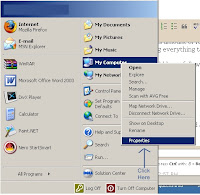
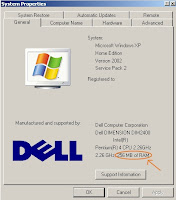
Step 1 Step 2
Ahhhh I don't have enough what do I do now...?


Lapto RAM (SODIMM) Desktop RAM (DIMM)
You probably should upgrade your RAM. RAM is not all that expensive and the increase in performance is usually quite noticeable so this can be a worthwhile upgrade. There are a few steps involved in adding RAM and these should be followed very carefully
1. Open the computer (I can't tell you how they are all different, but suffice to say there is usually a screw or two). Laptops have RAM slots underneath and you usually only have to undo one screw - Easy!
2. Locate the RAM (Don't touch anything) and find the numbers on the RAM stick they might look like DDR 333 or pc2700 write down everything you can see
3. Order the RAM - just do a google search to find someone that sells RAM (There is a google search box at the top of my blog if you need one). Most RAM sellers will be able to give you the right RAM if you know the model number and make of your computer. Eg. Dell Dimension 4100. If you don't know the model/make then use the numbers you wrote down to search for the type of RAM in your computer.
IMPORTANT TIP: If you want to keep your old stick of RAM then you must try to get a matching stick eg. of you have a 256MB stick installed try to get a matching 256MB stick of RAM
4. Wait patiently until it arrives (the hardest part)
5. Install the RAM - there are hundreds of guides on the Internet and I am not going to write another one (use that google search box again if you like). Two of my favourites are illustrated guides over at:
Fonerbooks.com
Kitchentablecomputers.com
IMPORTANT TIP
Computer components are sensitive to static charges. Make sure you are working away from carpet and that you ground yourself on something metal first. Even better buy an antistatic wrist strap!
Is that it...?
Yep you are finished until Microsoft brings out a new operating system and we all have to fork out for another stick or two of RAM. To check the RAM is installed correctly simply follow the same procedure that is listed above under the section "how do I check how much I have...?"
If you found this post to be useful you can subscribe to this blog or bookmark this page. It's even free just because I like you :-)
3 comments:
Nice post. It is straight forward and very informative for someone like me who wants to buy new RAM.
Thank You
Thanks for the comment and you are most welcome! I am glad to have helped you.
Cheers
Tom
nice and useful post.....
regards
computer internet technology
Post a Comment